【專業的音訊工作站】Adobe Audition CC 2018 v11.0.0.199 x64 中文正式版
Adobe Audition CC — 專業的音訊工作站。
運用業界最出色的數位音訊編輯軟體,建立、混合及設計各種音效。
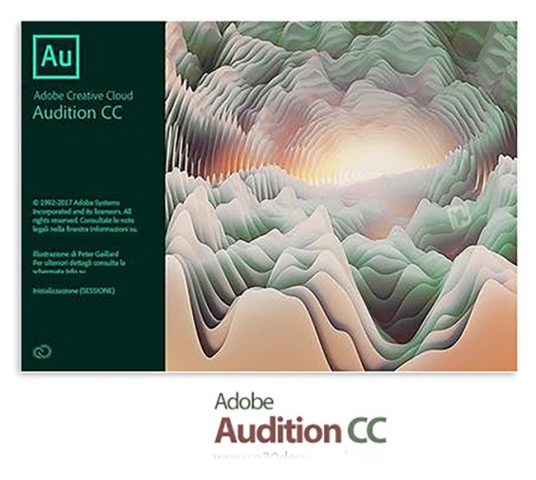
編輯、混合、錄製和還原音訊。
Audition CC 是一套完善的工具組合 (包括多音軌、波形和光譜顯示),可用於建立、混合、編輯及還原音訊內容。這個強大的音訊工作站可加快視訊製作工作流程與音訊修整程序,並提供音質純淨的出色作品。
Adobe Audition CC是Creative Cloud™的一部分。這意味著您可以在所有最新的更新和未來版本可用的時候訪問。
通過豐富的培訓視訊庫,提高您的技能並掌握新工具。通過BehanceR整合,您可以分享您的項目,並從世界各地的廣告素材獲得即時反饋。
自動鴨子音樂[新]
在處理項目時,使用Essential音效面板中的Ducking參數自動生成音量信封,以在對話,音效效果或任何其他音訊片段後面聆聽音樂。此功能簡化了實現專業音效混音所採取的步驟。
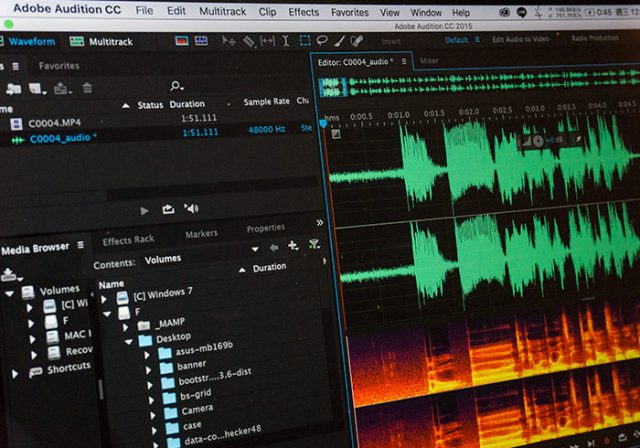
多軌夾子的改進[新]
錄製插入或疊加音效時,剪輯Z順序現在保持選取堆疊的剪輯,使較小的剪輯不會丟失較長的後面。剪輯內容選單中的指令可以輕鬆地將剪輯移到前面或後面,並且偏好項容許使用者自訂行為。更多的改進容許對稱剪輯淡入淡出,或獨立調整淡入淡出曲線或持續時間。
支援Mackie HUI功能的裝置[新]
這次發佈的試聽內含支援Mackie HUI控制面協定。在Audition中控制你的混音,運輸和自動化,使用幾乎所有現代控制介面的HUI模擬模式。
動態效果[新]
Audition和Premiere Pro已經推出了經典的,但是已經停產的Premiere Pro Dynamics音訊效果的全新現代版本。這個簡單而強大的外掛程式提供了一個易於使用的工具壓縮機,延伸器,限製器和噪聲門。
輸入監控[新]
輸入監視容許您在開始實際錄製之前預覽來自錄製裝置的輸入,方法是觀察電平表或收聽。
時間碼覆蓋[新]
此版本的「試聽」可讓您在「視訊」面板中檢視會話和媒體時間碼疊加層。您也可以將視訊輸出鎖定到外部顯示器。時間碼疊加將現用的時間顯示字串顯示為視訊面板和視訊全螢幕器上的疊加。
多聲道音訊工作流程
多聲道音訊工作流程容許您將所有音訊通道自動分離為獨特的剪輯。您可以自訂配置給剪輯的頻道,並調整特定頻道路由。
與Premiere Pro CC的增強交換
將Premiere序列傳送到試聽時,此功能增強了試聽中的編輯工作流程。現在Audition支援Premiere Pro項目檔案作為預設的交換格式。這樣可以將更多的訊息傳輸給試聽,例如效果及其參數,子混音和基本音效面板設定。
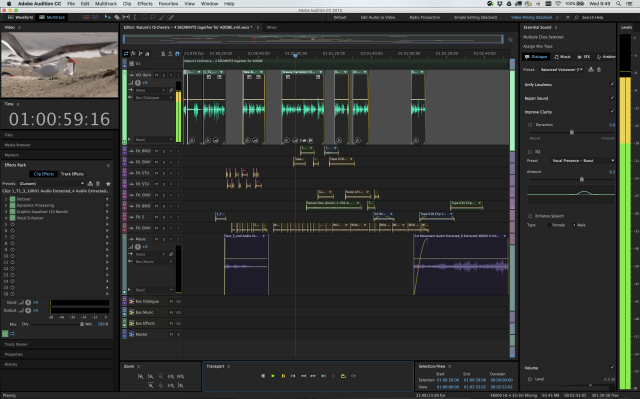
鍵盤快捷鍵編輯器
使用可視鍵盤快捷鍵編輯器來檢視哪些鍵已配置快捷鍵,哪些可用於配置。當您將滑鼠懸停在鍵盤佈局中的某個鍵上時,工具提示會顯示完整的指令名稱。當您在鍵盤佈局上選取修改鍵時,鍵盤將顯示所有需要修飾符的快捷鍵。
更新了音訊效果
現在許多現有的音訊效果都有頻譜儀,增益計和增益衰減計。您可以使用頻譜來識別音訊不平衡,並使用控制點進行糾正。電平表顯示音訊的輸入電平,增益衰減表顯示音訊信號如何壓縮或延伸。
入門指南
新的入職經驗為新使用者提供了一系列常見任務的指導演練。這些指南有助於輕鬆瀏覽核心功能和功能,內含減少背景噪音,混合音訊元素以及製作簡單的播客。在應用程式內定提供教練標誌和簡明的教學,使您能夠開始使用試聽。
基本的音效面板
Essential Sound面板為您提供了一個完整的工具集,可以混合您的音訊以實現專業品質的輸出。面板提供了簡單的控制來統一音量,修復音效,提高清晰度,並加入特殊效果。這些效果可以說明您的視訊項目聽起來像一個專業音訊專案師混合他們。您可以將應用的調整值儲存為重複使用的預設值,並將其反映在完整的Audition工具集中,使其在更多音訊細化方面更為方便。
使用Adobe Media Encoder直接從Audition匯出
現在試聽可以將編輯後的音訊直接匯出到Adobe Media Encoder。該功能支援完全線性的後期製作工作流程,使用格式化預設和音訊通道定制,無需編譯或混合各種混音檔案。
重新混合和調整歌曲的持續時間
從集合中建立音樂檔案的混音。例如,您可以播放一首持續時間較長的歌曲,並建立一個聽起來像原始音樂的較短版本。您可以在收藏中重新組合任何一段音樂,以適應視訊或項目的持續時間。
【專業的音訊工作站】Adobe Audition CC 2018 v11.0.0.199 x64 中文正式版
http://www.adobe.com/tw/products/audition.html
Adobe Audition CC is part of Creative Cloud™. That means you have access to all the latest updates and future releases the moment they're available. Sharpen your skills and master new tools with a rich library of training videos. And with Behance® integration, you can share your projects and get immediate feedback from creatives around the world.
Auto-duck music [NEW]
While working on a project, automatically generate a volume envelope to duck music behind dialogue, sound effects, or any other audio clip using the Ducking parameter in the Essential Sound panel. This feature simplifies the steps taken to achieve professional-sounding audio mixes.
Multitrack clip improvements [NEW]
When recording punch-ins or layering sounds, clip Z-order is now maintained when selecting stacked clips so that smaller clips don’t get lost behind longer ones. Commands in the clip content menu make it easy to move clips to the front or back, and preferences allow users to customize the behavior. More improvements allow for symmetrical clip fades, or adjusting fade curves or duration independently.
Support for Mackie HUI capable devices [NEW]
This release of Audition includes support for the Mackie HUI control surface protocol. To control your mix, transport, and automation in Audition, use HUI emulation mode with almost all modern control surfaces..
Dynamic effects [NEW]
A new, modern version of the classic, but discontinued Premiere Pro Dynamics audio effect has been introduced to Audition and Premiere Pro. This simple, yet powerful plugin offers a compressor, expander, limiter, and noise gate in one easy-to-use tool.
Input monitoring [NEW]
Input monitoring allows you to preview the input coming from your recording device before starting the actual recording by either observing the level meters or listening to it.
Timecode overlay [NEW]
This release of Audition let you view session and media timecode overlays in the Video panel. You can also lock your video output to your external display. The timecode overlay displays the current time display string as an overlay on the video panel and the video fullscreen monitor.
Multichannel audio workflows
Multichannel audio workflow allows you to separate all audio channels to unique clips automatically. You can customize the channels assigned to a clip and adjust Specific Channel Routing.
Enhanced interchange with Premiere Pro CC
This feature enhances the Edit in Audition workflow when sending Premiere Sequences to Audition. Audition now supports Premiere Pro project files as the default interchange format. This allows transferring significantly more information to Audition such as Effects and their Parameters, Submixes and Essential Sound Panel settings.
keyboard shortcut editor
Use the Visual Keyboard Shortcut Editor to see which keys have been assigned shortcuts and which are available for assignment. A tool tip reveals the full command name when you hover over a key in the Keyboard layout. When you select a modifier key on the keyboard layout, the keyboard displays all the shortcuts that require the modifier.
Updated audio effects
Many existing audio effects now have spectrum meters, gain meters, and gain reduction meters. You can use the frequency spectrum to identify imbalances in audio and use control points to correct them. Level Meter shows the input level of the audio, and Gain Reduction Meter shows how audio signals are compressed or expanded.
Guides for getting started
The new onboarding experience offers new users a series of guided walkthroughs of common tasks. These guides helps to navigate the core functionality and capabilities with ease, including reducing background noise, mixing audio elements, and producing a simple podcast. Coach marks and concise tutorials are offered inside the application to enable you to get started with Audition.
Essential Sound panel
The Essential Sound panel gives you a complete toolset to mix your audio for achieving professional-quality output. The panel provides simple controls to unify volume levels, repair sound, improve clarity, and add special effects. The effects help your video projects sound like a professional audio engineer has mixed them. You can save the applied adjustments as presets for reuse and they reflect in the full Audition toolset, making them handy for more audio refinements.
Direct export from Audition with Adobe Media Encoder
Audition can now export your edited audio directly to Adobe Media Encoder. The feature enables a fully linear post-production workflow, using format presets and audio channel customization without rendering or wrangling various mixdown files.
Remixing and adjusting song duration
Create remixes of music files from a collection. For example, you can take a song that has a longer duration and create a shorter version that still sounds like the original. You can recompose any piece of music in your collection to fit the video or project duration.
Synthesized speech
Type or paste text, and generate a realistic voice-over or narration track. Use this tool to create synthesized voices for videos, games, and audio productions.
Automatic loudness correction
Match loudness in audio clips, and apply correction to support various loudness standards and true peak limiting. The Match Loudness panel replaces the old Match Volume panel.
Enable CEP Extensions
You can use Common Extensibility Platform (CEP) extensions and build integrated panels in Adobe desktop applications.
Dynamic Link for streaming video content from Adobe Premiere Pro
The new Dynamic Link video streaming feature lets you stream video without rendering when sending projects from Premiere Pro to Audition.
Live relinking
Audition now lets you easily replace assets within an open project. Any edits made to the original clip are retained and applied to the new material so you can work uninterrupted even when an asset changes.
Dual display full-screen video
Get the most out of your editing experience in Audition by using a full-screen dual-monitor workflow. Display the contents of your video panel full-screen on a secondary monitor using HDMI, DVI, or VGA. This feature is especially useful for editing Foley and sound effects to video, recording ADR (Automatic Dialog Replacement) or voiceovers, and displaying your work as you edit.
Auto-backup to Adobe Creative Cloud
Audition lets you store periodic backups of your session file to prevent any loss due to power failure, crash, or file corruption.In the Preferences dialog, choose Auto Save, and select Backup Multitrack Session Files Automatically. Then, choose a backup location that can be your Creative Cloud storage environment, the session folder, or any other location of your choice.
Marker import and export
Audition can import markers from any file containing XMP marker metadata including video files from Premiere Pro and Prelude. You can import markers into either an audio file (displayed in the Waveform editor) or a multitrack composition in Audition. You can share these markers with third-party applications by exporting the markers to a CSV file using the Markers panel. At any point, you can import the CSV markers file back into Audition.
Automatic copying of imported assets to session folder
Audition lets you set custom levels for Yellow (Caution) and Red (Warning) indicators in the Level Meters panel. You can conform to station regulations or personal preferences by selecting custom values for level meter crossover points. In the Preferences dialog, select Playback, and specify the Yellow and Red levels.
Timed recordings
You can now schedule recordings in advance and Audition captures them automatically, or starts recording immediately for a specified duration.
Expanded video format support
Adobe Premiere Pro CC offers extensive native media support, letting you edit all the major video, image, and audio formats natively. The 2014.1 release of Audition CC supports all the native video formats that are supported in Premiere Pro.
Enhanced Speech Volume Leveler
The new Target Dynamic Range option in Audition provides better control over volume leveling for spoken content.
iXML metadata support
Audition can now read, modify, and generate iXML metadata. iXML metadata is typically captured by audio recording devices or on-location audio recording software such as Metacorder for Mac. An important feature of iXML metadata is the ability to select and mark the best takes, and record on-set notes.
Custom channelization
To support different surround formats and configurations, Audition lets you add new custom audio channels when you create an audio file. Custom channels are typically used in audio for cinema, broadcast, and video games.
Enhanced multitrack environment
Audition provides several user interface improvements to help you work with multitrack projects more efficiently. Visual enhancements such as improved visibility, minimizing tracks you’re not working on, and randomizing designated track colors help you work more easily with complex audio projects.
Sound Remover effect
The Sound Remover effect removes unwanted audio sources from a recording. This effect analyzes a selected portion of the recording, and builds a sound model, which is used to find and remove the sound.
Click/Pop Eliminator and DeClicker effects
Use the Click/Pop Eliminator effect to remove microphone pops, clicks, light hiss, and crackles. Such noise is common on recordings such as old vinyl records and on-location recordings.
ITU Loudness Meter
Adobe Audition now has an integrated, customized version of the TC Electronic Loudness Radar meter plug-in. Available in both the waveform and multitrack views, it provides you with information about peak, average, and range levels.
Pitch Bender and Pitch Shifter effects
Use the Pitch Bender effect to change the tempo over time to vary the pitch. The effect now uses a keyframe edit envelope laid across the entire waveform, similar to the Fade and Gain Envelope effects. Use the Pitch Shifter effect to change the musical pitch. It's a real-time effect which can be combined with other effects in the mastering rack or the effects rack.
Preview editor
You can now see in real time, how the waveform looks before you apply changes. Or work on separate regions of a file simultaenously. This functionality is especially valuable when you're working with effects that alter the duration of a clip. Choose View > Show Preview Editor to display the preview.
Frequency band splitter
Use Frequency Band Splitter to take one audio clip (or a selection in a clip) and make up to eight copies, where each copy contains a different frequency range contained in the original clip. The crossover frequencies determine the split points. Each copy of the waveform is created as a new file, and placed in the Files panel. You can then edit or apply effects to each band separately.
Waveform editing with Spectral Frequency Display
You can now easily add, remove, and invert spectral selections made using the marquee, lasso, or paintbrush selection tools.
Smart track colors
To make it easier to identify tracks, a color bar is added to the tracks. These color bars are added on the left of track header, or at the bottom in the mixer panel. When you add a clip to a track, the clip color changes to match that of the track.
Paste control for multitrack sessions
New functionality allows you to control paste operations in a multitrack session: You can choose to paste all clips in the same targeted track, or multiple tracks. Press Alt while dragging to toggle. You can specify the default behavior in the Multitrack Clip preferences. When enabled, a new preference, avoids overlapping clips when inserting or pasting new clips creates new tracks.
Phase Analysis panel
Use the Phase Analysis panel (Window > Phase Analysis) to reveal out-of-phase channels for stereo waveforms. The Phase Analysis panel also shows stereo separation. You can choose from several phase views, including Histogram, Mid/Side, Lissajous, and Phase Wheel. For additional display options, right-click the graph and choose an option.
Edit Favorites feature
Use the new Favorites panel to record, view, organize, run, or edit your favorite tasks. To display the Favorites panel, choose Window > Favorites or Favorites > Edit Favorites.
Audio extraction from CDs
Extract selected CD tracks to a single file. Insert an audio CD into an optical drive, and choose File > Extract Audio from CD. Select the tracks and enable Extract to Single File.
Faster, more precise editing
Select multiple clips, and choose Clip > Groups > Group Clips. You can move and edit grouped clips together, and even stretch them proportionately when clip stretching is enabled. Group stretch, gain, color and other settings are available in the Properties panel.
Real-time clip stretching
Quickly stretch clips to the necessary length, while previewing the results during playback. In the Editor panel, select multiple clips to stretch them proportionately. In the Properties panel, choose from a variety of stretch types optimized for different audio content.
Automatic speech alignment
To quickly align overdubbed dialogue with original production audio, use automatic speech alignment. Audition matches the timing of each word, even if the original audio is noisy or differs in overall length.
Control surface support and parameter automation
Mix audio interactively with popular control surfaces using the EUCON, Mackie MCU, or Logic Control protocols (including the Avid Artist series formerly made by Euphonix). Or use third-party, tablet-based controllers that support these protocols. You can even use multiple devices simultaneously.
Manual and automatic pitch controls
The Manual Pitch Correction effect lets you visually adjust pitch with the Spectral Pitch Display. The Spectral Pitch Displayshows the fundamental pitch as a bright blue line, and overtones in yellow to red hues. Corrected pitch appears as a bright green line. The Automatic Pitch Correction effect is available in both the Waveform and Multitrack editors. In the latter, its parameters can be automated over time using keyframes and external control surfaces.
Enhanced radio automation support
Audition CS6 fully integrates with radio automation systems.
More info (open/close)






