【思維導圖.集思維管理】XMind v8 Pro 3.7.5 正式版
要社會不淘汰你,你首先要不放棄自己。
閱讀所獲得的最大快樂,是好像透過一面鏡子,看到自己的心靈。
無論多麼不重要的一件事,只要樂在其中,都會獲益無窮。
成功的人找方法,失敗的人找藉口。
XMind是一種先進但易於使用的思維導圖實用程式,可以說明您為您的想法提供視覺支援並組織任務。
xmind pro 8是一款專業的思維導圖軟體,集思維管理、商務演示、和辦公軟體協同工作等功能為題,通過新增的資源管理器,使用者可以統一整理XMind資源庫,甚至自訂,內含管理剪貼畫、圖示、風格、樣式、模板。
除了繪製思維導圖,還可以繪製組織結構圖、二維圖、邏輯圖等,非常實用。
全新的版本改善了許多功能,效能上大大提高,使用起來更方便
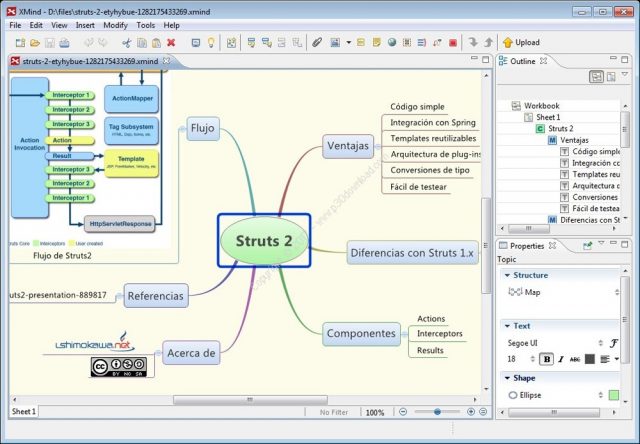
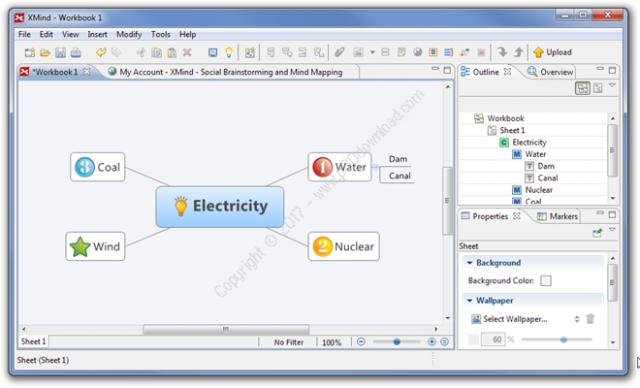
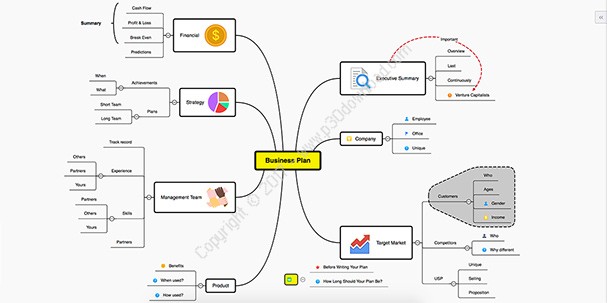
首先,該程式為您提供了一個使用者友好的介面,您可以在其中組織並將每個頭腦風暴會話儲存為不同的工作簿。您還可以使用此實用程式進行交談式演示,因為您可以將想法匯入地圖並加入音訊筆記。
該應用程式使您能夠立即生成自己的思維導圖。地圖可以像你想要的一樣大;您只需要開始加入主題,想法和任務,並編輯它們之間的關係。樹檢視草圖永久顯示,容許您隨時檢視和修改結構。
有多種模式可視化組織和確定項目關係的優先級。加入優先權數字,表情符號,旗幟和星星只是您可以放在主題上的幾個符號,以突出顯示它們。此外,您可以向主題加入狀態旗標,從而使您能夠知道任務是啟動,暫停還是完成。
但是,文字方塊不是唯一可以使用的項目,以使思維導圖更易於理解。該程式還可以插入檔案附件和超連結。此外,您新增到思維導圖中的每個項目都可以有自己的註釋和標籤。幾乎對於每一個提到的操作,你只需要按兩下地圖或訪問上下文選單。
這個程式帶給你的另一個優點是迷你網頁瀏覽器,在集思廣益的過程中,嘗試收集訊息和提出想法時,可以很有用。
頭腦風暴內含以快速有效的模式開展各種想法和管理訊息。 XMind容許項目團隊進行創新,因為它代表了生產和組織創意的可行解決專案。
以下是“XMind”的一些主要功能:
結構:
– 所有訊息可以在XMIND中組織!主題由使用者可以從6種廣泛使用的類型中選取的結構自動定位,內含思維導圖,邏輯圖,組織圖,樹形圖,2D圖表和魚骨圖。更重要的是,地圖中的任何一個分支都可以有不同的結構。
思維導圖:
– 心靈地圖結構在中心包括一根根,主枝從其輻射。這種結構在頭腦風暴會議中的工作特別好,使用者可以在這些會話中收集與中心主題有關的想法,但不需要分析,組織或確定優先級
魚骨圖:
– 這個工具,也稱為因果圖,石川圖或魚骨圖,通過分支機構邏輯組織來解決質量問題非常有效。這些分支的方向與魚骨的形狀相似。
– 魚骨圖說明使用者在複雜的想法或事件中直觀地組織因果關係。他們也提高了因果關係,更簡單地組織學習材料或理論。
旗標:
– 旗標表示一些屬性作為圖像圖示,並被廣泛應用於項目管理,規劃和其他。 XMind提供了廣泛的旗標,或容許使用者將自己的圖像新增為旗標。
概念圖支援:
– 概念圖以圖形模式說明訊息之間的關係。在概念圖中,兩個或多個概念通過描述他們的關係的單詞相連。 XMIND提供了容許使用者將各種概念放入浮動主題的能力,並通過幾個簡單的操作(例如鍵盤快捷鍵)快速建立與它們之間的描述的關係。更有吸引力的是,使用者可以通過插入主題來將一個關係分成兩部分。
浮動主題:
– 浮動主題不附加到任何其他主題,並可在地圖中自由定位。使用者可以建立浮動主題來保持一些狂野的想法或開始新思路。使用拖放即可將任何浮動主題作為其副主題附加到另一個主題,或是將任何主題從其自己的分支反向分離成為浮動主題。順便說一句,浮動主題也可以有副題。
邊界:
– 在一個邊界內將幾個具有熟悉的訊息或概念的主題組合在一起是一種被廣泛接受的模式。在這種情況下,邊界不僅被用作強調,也用作指定主題的弱類別。裝飾有彩色和/或線條圖案,不同的界限將是獨特和清晰的。
關係:
– 當兩個主題相互關聯時,我們通常將其說明為將其連結到地圖上的一條線。我們稱之為XMIND中的“關係”。使用者可以線上上寫一些文字作為該關係的描述,例如“產生”,“結果”,“需要”等。
富文字註釋:
– 豐富的文字筆記用於記錄主題的補充細節。使用者可以放置有關主題的更多訊息,插入圖像以進行說明,或變更文字的外觀,例如字型大小,彩色等。還可以在演示模式下檢視和編輯筆記。
主題:
– 主題是地圖的彩色,形狀,線條圖案和其他協調屬性的集合。使用者可以從XMIND提供的各種專業主題中選取一個簡單的步驟來應用於他們的地圖。為了方便起見,XMIND容許使用者從現有地圖中提取主題,並儲存以供將來使用。
旗標:
– 旗標將主題的一些屬性表示為圖像圖示,並廣泛用於項目管理,計劃等。除了XMIND提供的旗標之外,使用者可以將自己的圖像新增為旗標。一旦新增到地圖中,可以將旗標更名為在該地圖上表達某些具體含義。
傳說:
– 圖例是地圖上的一個浮動框,顯示該地圖上使用的所有旗標及其具體含義,就像普通地理地圖上的傳說一樣。使用者可以通過拖放在地圖中的任何地方放置圖例,或是決定是顯示還是隱藏圖例。傳說在演示,規劃,列印等方面非常有用
標籤:
– 標籤就像小標籤堅持主題,通常用於簡單的註釋和類別。主題可能有多個標籤以逗號分隔。當輸入標籤時,XMIND將會在該地圖上的現有標籤中建議標籤。使用者可以從清單中選取一個,然後按“Enter”鍵自動完成所選項。順便說一下,過濾器和二維圖表仍然有高標準的標籤。
強大的過濾器
– 強大的過濾器在使用者面對一個龐大而複雜的地圖時,帶來了巨大的生產力提升。基本上,過濾使使用者可以使地圖中的某些內容可見,而其他內容不可見。使用者可以通過表示主題屬性的元素(例如旗標和標籤)來確定要顯示的主題。 XMIND在編輯器區功能變數的底部提供快速旗標過濾器,使用者可以從跳出式清單中選取一個旗標,以過濾相同旗標的地圖上的主題。這確保即時過濾和加速地圖審查。此外,在“過濾器”檢視中還有一個地圖上使用的旗標和標籤的完整清單,使用者可以在其中選取多個旗標和/或標籤作為組合過濾器。
– XMIND的過濾更強大的是,過濾的結果不再是完全隱藏不可見的主題,而是讓整個地圖陰影,而可見的是更加明亮的。以這種模式,使用者可以突出顯示關鍵點,而不會丟失地圖的整個檢視。
附件:
– 附件在XMIND中表示為主題。外部檔案可以作為其主題附加到主題或作為浮動主題附加到地圖上。這些附件可以更名,搬移,刪除只是與其他主題相同。使用者可以變更這些附件的彩色,形狀,線條圖等,甚至可以加入子主題或更多的附件。附件在分發和共享期間使用XMAP檔案進行traval。檢視者可以直接開啟附件或將其另存新檔本地檔案。將檔案從使用者的本地資料夾拖放到地圖作為附件很容易。順便說一下,當拖曳圖像檔案時,使用者可以將其放在主題作為主題的圖像上,或是使用該圖像建立主題。
超連結:
– 超連結可用於連線到網站,資料夾或檔案,如Excel或PDF文件。給定URL時,每個主題都可以是超連結。超連結可以修改或取消,但不接受更多的URL。使用者可以通過簡單的ALT點擊主題來開啟超連結。當從主題上的Web瀏覽器拖放超連結時,超連結的URL將被插入到該主題中,或是取代主題的前一個URL(如果它已經是超連結)。與附件類似,超連結也可以作為主題或浮動主題的子主題拖放到地圖中。然後使用者可以變更這些超連結的描述,位置,彩色等。
列印:
– 在XMIND中列印地圖類似於大多數其他應用程式中的列印。使用印表機選項選取印表機,列印範圍等。使用者可以在其上加入頁眉和/或頁腳,或是決定是否使用地圖背景和/或邊框進行列印。這是列印紙上的地圖的好方法,並將其貼在牆上作為知會。
出口:
– 為了實現全面的相容性,XMIND與各種第三方應用程式無縫整合。使用者可以自由選取將地圖匯出為各種格式,例如Microsoft Word,PowerPoint,PDF,RTF等。如果他們只想要圖像,則可以將地圖匯出為單個圖像或具有特定圖像格式的多個圖像( JPEG / BMP / PNG / GIF)。
從FreeMind / MindManager匯入:
– 對於以前使用FreeMind或MindManager作為其以前的思維工具的使用者,XMIND提供匯入功能
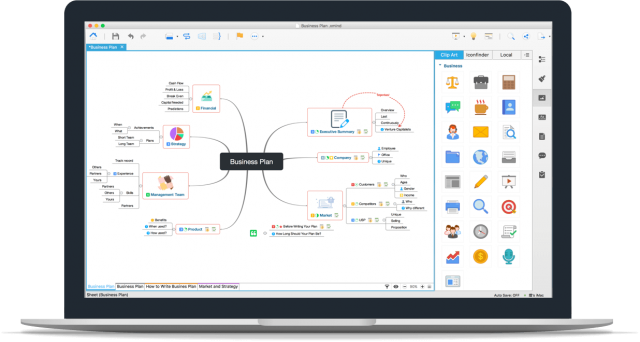
XMind is an advanced, yet easy to use mind mapping utility that can help you offer visual support to your ideas and organize tasks.
First of all, the program provides you with a user-friendly interface, where you can organize and save each brainstorming session as a different workbook. You can also use this utility to make interactive presentations, as you can bring ideas into maps and add them audio notes.
The application enables you to generate your own mind map in no time. The map can be as large as you want; you simply have to start adding the topics, ideas and tasks and edit the relationship between them. A tree-view sketch is permanently displayed, allowing you to view and modify the structure at all times.
There are various ways to visually organize and prioritize item relationships. Adding priority numbers, smileys, flags and stars are just a few of the symbols that you can place on the topics in order to highlight them. Moreover, you can add status markers to the topics, thus enabling you to know if the task is started, paused or completed.
But text boxes are not the only item that can be used in order to make the mind map more comprehensible. The program also enables you to insert file attachments and hyperlinks. Also, every item you add to the mind map can have its own note and label. Almost for every mentioned action, you just have to double click on the map or access the context menu.
One other advantage that this program brings you is the mini web browser, which can be useful in brainstorming processes, when trying to gather information and associate ideas.
Brainstorming includes carrying out various ideas and managing information in a fast and efficient way. XMind allows project teams to innovate, as it represents a viable solution for producing and organizing ideas.
Here are some key features of "XMind":
Structures:
– All the information can be structured in XMIND! Topics are automatically positioned by structures which users can choose from the 6 widely used kinds, including mind map, logic chart, org chart, tree chart, 2D chart and fishbone chart. Even more, any single branch in the map can have different structures.
Mind Map:
– The Mind Map structure contains a root in the center, with main branches radiating from it. This structure works especially well in brainstorming sessions, where users can collect ideas related to a central topic, but do not need analyze, organize, or prioritize them
Fishbone Diagram:
– This tool, also known as a Cause & Effect diagram , Ishikawa diagram, or, fishbone pattern, is highly effective for solving quality problems by logically organizing them by branches. The direction of these branches resembles the shape of a fish bone.
– Fishbone charts help users visually organize the causal relationships in complex ideas or events. They also increase awareness of cause and effect, and more simply organize learned materials or theories.
Markers:
– Markers represent some attributes as image icons, and are widely used in project management, planning, and others. XMind provides a wide array of markers, or allows users to add their own images as markers.
Concept Map Support:
– Concept maps graphically illustrate relationships between information. In a concept map, two or more concepts are linked by words that describe their relationship. XMIND provides abilities that allow users to put varieties of concepts into floating topics and rapidly build relationships with descriptions between them by several simple operations(e.g. keyboard shortcuts). And more attractively, users can cut one relationship into two by inserting a topic.
Floating Topic:
– Floating topics are not attached to any other topic and free to locate within the map. Users can create floating topics to keep some wild ideas or start new threads of thinking. Use drag-drop to attach any floating topic to another topic as its subtopic, or reversely separate any topic from its own branch to become a floating topic. By the way, a floating topic can also have subtopics.
Boundary:
– It is a well accepted manner to group several topics with familiar information or concepts together within a boundary. In this case, boundaries are used not only as an emphasis, but also as a weak category of the specified topics. Decorated with colors and/or line patterns, different boundaries would be distinctive and clear.
Relationship:
– When two topics has relationship between each other, we usually illustrate this as a line linking them on the map. And we call it a 'Relationship' in XMIND. Users can then write some text on the line as a description of that relationship, e.g., 'gives rise to', 'results in', 'is required by', etc.
Rich Text Notes:
– Rich text notes are used to record complementary details of topics. Users can place more information about the topic, insert images for illustration, or change the appearance of the text, e.g., font size, color, etc. It's also enabled to view and edit notes even in presentation mode.
Theme:
– Theme is a collection of colors, shapes, line patterns and other coordinated attributes of a map. Users can choose from a variety of professional themes XMIND provide to apply to their maps in one easy step. For convenience, XMIND allows users to extract a theme from an existing map and save it for future use.
Marker:
– Marker represents some attributes of a topic as an image icon, and is widely used in project management, planning, etc. Besides the markers XMIND provides, users can add their own images as markers. Once added to a map, a marker can be renamed to express some specific meaning on that map.
Legend:
– Legend is a floatable box on a map which shows all the markers used on that map with their specific meanings behind them, just like legends on ordinary geographical maps. Users can place a legend anywhere within the map by drag-drop, or decide whether to show or hide the legend. Legend is very useful in presentation, planning, printing, etc.
Label:
– Labels are like small tags stick on topics, typically used for simple annotation and category. A topic may have multiple labels separated by commas. When typing a label, XMIND will suggest labels from the existing labels on this map. Users can choose one from the list and pressing 'Enter' to auto-complete with the selected one. By the way, there are still advanced usages of label relating to Filter and 2D Chart.
Powerful Filter:
– Powerful Filter brings tremendous productivity improvement when users face a large, complex map. Basically, filtering enables users to make some contents of a map visible and others not. Users can determine which topics to show by elements representing topic attributes, e.g., markers and labels. XMIND provide a quick marker filter at the bottom of editor area, where users can choose one marker from the popup list to filter out topics on the map with the same marker. This ensures instant filtering and accelerated map review. In addition, there is a full list of markers and labels used on a map in Filter view, where users can choose multiple markers and/or labels as a combined filter.
– What makes XMIND's filtering more powerful is that the result of filtering is no longer to hide the invisible topics completely, but to gloom the whole map while the visible ones are much brighter. In this manner, users can highlight the key points without losing the entire view of map.
Attachment:
– Attachments are represented as topics in XMIND. External files can be attached to a topic as its subtopics or on the map as floating topics. These attachments can be renamed, moved, deleted just the same as other topics. Users can change these attachments' color, shape, line patterns, etc., and even add subtopics or more attachments to them. Attachments traval with XMAP files during distribution and sharing. Viewers are able to open an attachment directly or save it out as a local file. It's easy to drag-drop files from users' local folders into a map as attachments. By the way, when dragging an image file, users can drop it either on a topic as the topic's image or to create a topic with that image.
Hyperlink:
– Hyperlinks can be used to connect to websites, folders, or files such as Excel or PDF documents. Each topic can be a hyperlink when given a URL. A hyperlink are able to be modified or canceled, but not to accept more URLs. Users can open a hyperlink by simply ALT-clicking the topic. When drag-dropping a hyperlink from a web browser on a topic, the hyperlink's URL will be inserted into that topic or replace the topic's former URL if it's already a hyperlink. Similar with attachment, hyperlinks can also be drag-dropped into a map as subtopics of a topic or floating topics. Then users can change these hyperlinks' description, position, color, etc.
Print:
– Printing a map in XMIND is similar to printing in most of other applications. Use the printer options to select the printers, print range, etc. Users are able to add a page header and/or page footer on it, or to decide whether to print with map background and/or border lines. It's a good way to print a map out on paper and stick it on the wall as a notice.
Export:
– To achieve a full scale of compatibility, XMIND is seamlessly integrated with a wide range of third-party applications. Users have a free choice to export maps into a variety of formats, e.g., Microsoft Word, PowerPoint, PDF, RTF, etc. If they only want images, they can export maps into a single image or multiple images with a certain image format(JPEG/BMP/PNG/GIF).
Import from FreeMind/MindManager:
– For users used to work with FreeMind or MindManager as their previous thinking tool, XMIND provides the ability to import their former work of these two types into XMIND without losing anything important. Then users may continue their work in XMIND. This allows users to open these types of maps obtained from others, which protects everyone's efforts and investment.
Multi Sheets:
– Every XMAP file is a workbook that can contain multiple sheets, each containing a map. Users can create maps with different contents or styles for different usages within one workbook. This facilitates storage, distribution and sharing in common project management. Moreover, any single map can be saved out as an independent workbook as required.
Drilldown & Drillup:
– Drilldown enables users to focus in on a specific branch. The focused branch will be displayed as the central branch in the map. Users can then modify the details of this branch and go back to the former level by a simple click. If users don't want some information to be shown in higher levels, they can put them into floating topics which will not be seen after 'drilling up' to full map, yet still can be found by 'drilling down' to this branch later.
Spell Checker:
– The spelling check automatically works as users type text in XMIND. Misspelling words are marked with a red underline. Right-click on the word to correct it, or choose a suggeted one from the popup menu. Users can also add the word to dictionary. More options about Spell Checker can be found in the Preference dialog.
Template:
– XMIND includes a variety of templates for business, educational and personal use. Once users have created their maps using one of these templates, they can easily tailor it to meet their specific needs. Ideas and suggestions for expansion are provided in various notes. To help getting started, XMIND also includes many ready-made project plans for common business activities, such as organizing a tradeshow, producing a publication, launching a product, etc. Users can use these ready-made plans for training purposes or as a basis for their own project plans. Users can also design some particular templates to meet their requirement in work and save them for future use.
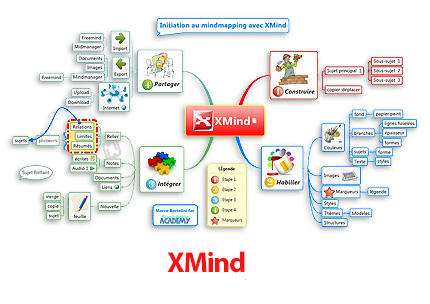
【思維導圖實用程式】XMind v8 Pro 3.7.5 正式版
官方網址:
https://www.xmind.net/xmind8/
【思維導圖實用程式】XMind v8 Pro 3.7.5 正式版
檔案大小:161MB





