【文件夾.文件同步備份】Goodsync Enterprise v10.10.5.5 正式版
GoodSync將兩個或多個文件夾與文件同步
也就是說,GoodSync通過將新文件或更新文件從它們出現的文件夾複製到它們舊的或不存在的文件夾中來確保文件夾及其中的所有文件相同。
GoodSync可用於以下日常場景:
– 通過本地網絡將筆記本電腦與台式電腦同步。
– 通過USB密鑰在工作和家用計算機上保持用戶文件同步。
– 增量備份從主硬盤驅動器到便攜式硬盤驅動器或其他計算機的所有文件。
以下是“GoodSync”的一些主要功能:
真正的雙向同步:
– GoodSync可以自動檢測並同步用戶在文件夾,子文件夾和文件中創建,刪除和所有其他更改。
單向同步提供簡易備份解決方案:
– 易於設置單向同步提供簡單可靠的備份解決方案。
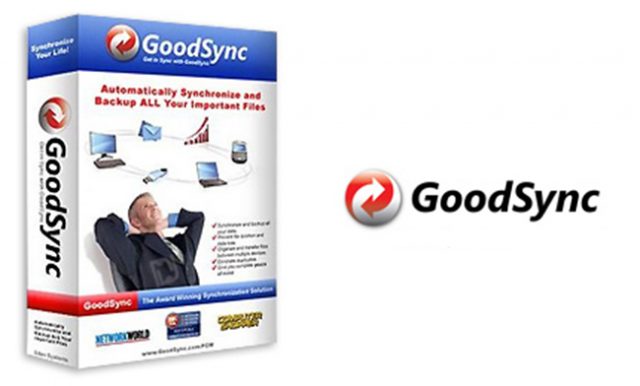
刪除傳播:
– 即使通過一系列Syncs,GoodSync也可以傳播您的文件刪除。
多個設備的鍊式同步:
– GoodSync執行的更改可以傳輸到其他計算機/設備。
– 示例:您可以通過將計算機A同步到USB磁盤,然後將USB磁盤同步到計算機B,在計算機A和B之間同步未相互連接的文件。
閃電速度快,內存要求低:
– GoodSync比其他同步程序快得多,佔用的內存更少。它可以在不到10分鐘的時間內在僅500 Mb的內存上分析每側有1M個文件和文件夾的作業。
同步不僅僅是Windows文件夾,還有FTP,WebDAV,SFTP,S3:
– GoodSync可以同步位於Windows本地磁盤,Windows網絡服務器(SMB),FTP服務器,WebDAV服務器,安全FTP(SSH)服務器,Amazon S3服務器上的任何兩個文件夾。
與Windows Mobile Phone和Pocket PC同步:
– GoodSync可以將Windows Mobile Phone或Pocket PC設備(Windows CE)上的文件同步到桌面。
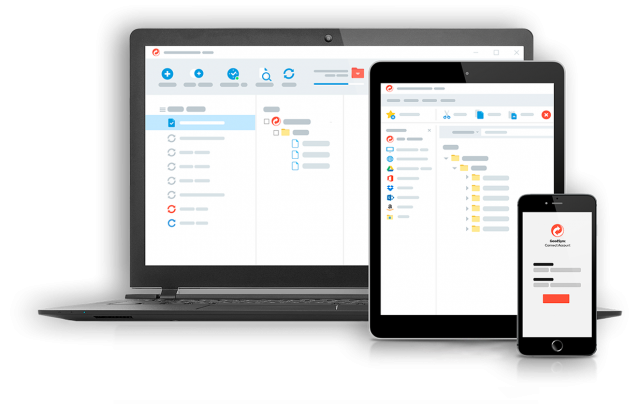
選擇性文件同步 – 排除和包含過濾器:
– 可以根據名稱模式,大小,修改時間從同步中排除文件。
64位版本,而不僅僅是32位:
– GoodSync for Windows同時提供32位和64位版本。
可移動驅動器的便攜式路徑:
– 您可以指定以卷名開頭的文件夾路徑,以便無論使用哪個磁盤字母都可以找到您的捲。
同步算法:
無需文件系統監控:
– 通過將當前文件狀態與存儲的文件狀態進行比較,自動檢測文件中的更改,因此不需要基於操作系統的文件監視。
嵌入式工作處理:
– 一個文件夾及其子文件夾可以參與多個同步作業,其中一些作業同步此文件夾上方或下方的文件夾。例如,您可以將文件夾C:/ work / project同步到USB密鑰,同步文件夾C:/ work到便攜式硬盤驅動器,並且在一個作業中註冊的文件狀態更改將由另一個作業進行計算。
區分大小寫:
– 對於GoodSync文件和文件夾名稱區分大小寫,即Folder / File.txt與folder / file.txt不同。因此,您可以輕鬆地與區分大小寫的Internet服務器同步。 GoodSync確保您的文件名在作業的兩面都相同,包括字母大小寫。
檢測到並修復了時間偏移:
– 當文件數的修改時間相同整數小時時,GoodSync可以在不復製文件的情況下糾正文件修改時間。
FTP文件修改時間同步:
– GoodSync使用MDTM FTP命令(如果可用)來獲取/設置精確的文件修改時間。
非保留文件系統的文件模式時間轉換:
– 對於在復制時不保留文件修改時間的文件系統,GoodSync實現了一種新穎的時間轉換技術,使得mod時間看起來可以通過複製操作保留。
同步時間轉換的文件修改時間:
– 如果您認為文件相同且修改時間不同,GoodSync可以只複製修改時間,而無需複製文件正文。
文件操作:
使用EFS加密備份:
– 您可以使用Windows加密文件系統(EFS)加密備份。在GoodSync中,您可以指定同步文件夾的加密/解密狀態。
NTFS中的壓縮:
– GoodSync可以使用NTFS壓縮壓縮一個或兩個同步文件夾。
複製鎖定的文件:
– GoodSync可以使用卷影複製服務複製鎖定的文件。
複製符號鏈接或向下鑽取:
– 符號鏈接可以復制為鏈接(按原樣複製)或指向它們的文件。
複製ACL安全屬性:
– 具有復制NTFS的訪問控制列表(ACL)安全屬性的選項。
文件複製速度限制:
– GoodSync可以通過限製文件複製速度來限制同步作業消耗的帶寬。
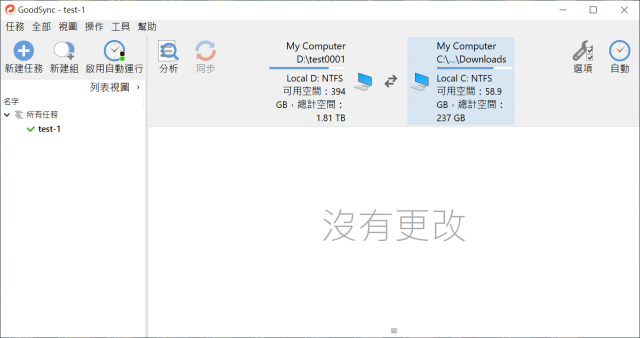
Unix Diff Integrated:
– 可以調用Unix Diff實用程序逐行比較文本文件。
通過加密頻道進行在線備份:
– 如果備份到安全FTP或WebDAV + SSL在線文件系統,則所有文件都轉發
【文件夾.文件同步備份】Goodsync Enterprise v10.10.5.5 下載:
https://www.goodsync.com/
GoodSync synchronizes two or more folders with files, that is, GoodSync makes sure that folders and all files in them are the same by copying the new or updated files from the folder where they appeared to the folder where they are old or not present and by propagating deletions.
GoodSync can be used in these everyday scenarios:
– Synchronize notebook computer to desktop computer via local network.
– Keep user files in sync on work and home computer via USB key.
– Incrementally Backup all files from main hard drive to portable hard drive or another computer.
Here are some key features of “GoodSync”:
True Bi-Directional Synchronization:
– GoodSync can automatically detect and synchronize creation, deletion, and all other changes, made by the user in folders, subfolders, and files.
One-Way Synchronization Provides an Easy Backup Solution:
– Easy to setup One-Way Synchronization provides an easy and reliable backup solution.
Deletions Are Propagated:
– GoodSync can propagate your file deletions, even through a chain of Syncs.
Chained Synchronization for Multiple Devices:
– Changes performed by GoodSync can be transferred to other computers/devices.
– Example: You can synchronize files between computers A and B which are not connected to each other, by synchronizing Computer A to a USB disk, and then syncing USB disk to computer B.
Lightning Fast Speed, Low Memory Requirement:
– GoodSync is much faster than other synchronization programs and it takes less memory. It can analyze a job with 1M files and folders on each side in less than 10 minutes on only 500 Mb of memory.
Syncs not just Windows folders but also FTP, WebDAV, SFTP, S3:
– GoodSync can sync any two folder located on Windows Local Disk, Windows Network Server (SMB), FTP server, WebDAV server, Secure FTP (SSH) server, Amazon S3 server.
Syncs with your Windows Mobile Phone and Pocket PC:
– GoodSync can sync files on Windows Mobile Phone or Pocket PC device (Windows CE) to desktop.
Selective File Synchronization – exclude and Include Filters:
– Files can be excluded from synchronization based on name pattern, size, modification time.
64-bit version, not just 32-bit:
– GoodSync for Windows comes both in 32-bit and 64-bit versions.
Portable Paths for Removable Drives:
– You can specify folder path that starts with volume name, so that your volume is found no matter what disk letter it uses.
Sync Algorithm:
No File System Monitoring Is Required:
– Changes in files are automatically detected by comparing current file status to the stored file status, so no OS-based file monitoring is required.
Embedded Jobs Handled:
– One folder and its subfolders can participate in more than one sync job, some of these jobs syncing folders above or below this folder. For instance, you can sync folder C:/work/project to USB key, sync folder C:/work to portable hard drive and file state changes registered in one job will be accounted for by the other job.
Case Sensitivity:
– For GoodSync file and folder names are case-sensitive, that is, Folder/File.txt is not the same as folder/file.txt. So you can easily sync with Internet servers that are case-sensitive. And GoodSync makes sure your file names are the same on both sides of the job, including the case of letters.
Time Shifts Are Detected And Fixed:
– When modification time of number of files is different by the same whole number of hours, GoodSync can correct file modification time without copying the file.
FTP File Modification Time Sync:
– GoodSync uses MDTM FTP command (where available) to get/set precise file modification time.
File Mod Time Translation For Non-Preserving File Systems:
– For file systems that do not preserve file modification time when copying, GoodSync implements a novel time translation technique that make mod time appear to be preserved by copy action.
Sync Just File Modification Times for Time Shifts:
– If you think that files are the same and they have different modification time, GoodSync can copy just modification time, without copying the file bodies.
File Manipulation:
Encrypt Backups using EFS:
– You can use Windows Encrypting File System (EFS) to encrypt your backups. In GoodSync you can specify encrypted/decrypted status of sync folder.
Compression in NTFS:
– GoodSync can compress one or both sync folders using NTFS compression.
Copy Locked Files:
– GoodSync can copy locked files using Volume Shadow Copy Service.
Copy Symbolic Links or Drill Down:
– Symbolic links can be copied as links (copy as is) or as files to which they are pointing.
Copy ACL Security Attributes:
– Has an option to copy Access Control List (ACL) security attributes of NTFS.
Speed Limit for File Copy:
– GoodSync can limit bandwidth consumed by a sync job by limiting its file copy speed.
Unix Diff Integrated:
– Can call Unix Diff utility to compare text file line by line.
Online Backups Via Encrypted Channel:
– If you backup to Secure FTP or WebDAV + SSL online file systems then all files transferred are encrypted en route.
User Interface:
Visual Comparison of Folder Trees Made Easy:
– File and folders from both sides are displayed in one combined tree making visual comparison easy.
Slice It and Dice It With Tree Views:
– File to be synced are sorted into different groups (All, Left to Right, Right to Left, New Files, Deleted Files, Excluded, etc) and Tree Views allow to see all these different groups in File Tree.
Job List Pane as Main Control Panel:
– Job List pane shows status of all jobs.
Total Bytes and Counts At All Levels:
– At every level of your folder tree you will see how many files and how many bytes will be copied.
Mini Window for Specialized Applications:
– GoodSync can be pre-programmed by system administrator to perform a specific sync jobs and show only minimal Mini-Window GUI.
Automation:
– Start On Timer or Windows Scheduler
– Start When Files Change
– Start On When Folder Is Connected
– Start When GoodSync Starts or Windows Logs Off
– Auto Mount of Network Shares
– Logs of Actions and Changes Report
– E-Mail Log of Automatic Sync
Reliability and Robustness:
– Automatic Reconnect for Remote Folders
– Portable Paths for Removable Drives
– Auto Backup of Replaced Files
– Free Space Required Predicted
– Fast Pre-Analyze Option
Localization:
– User Interface Localization
– Non-latin characters in file and folder names transfer well to servers





